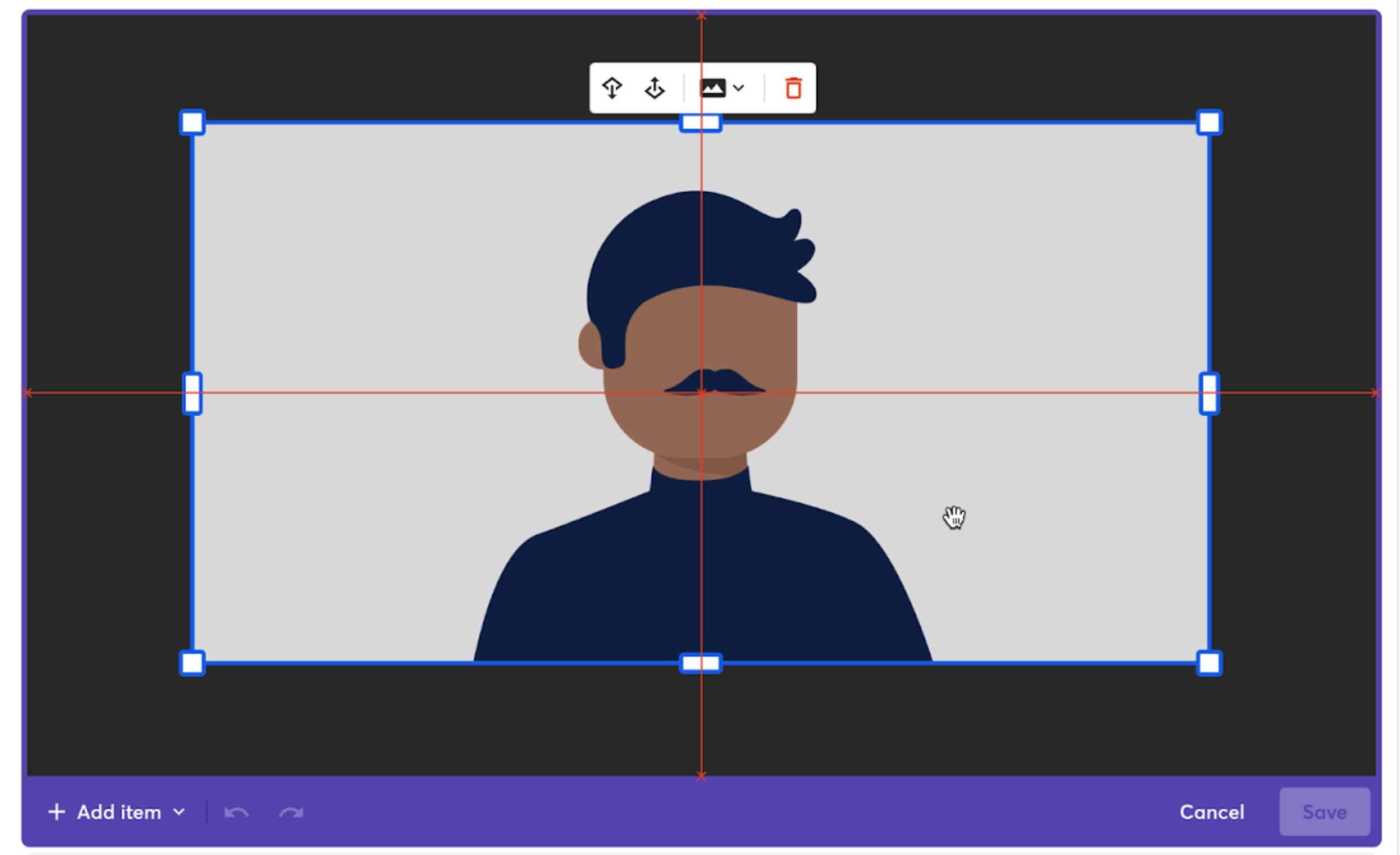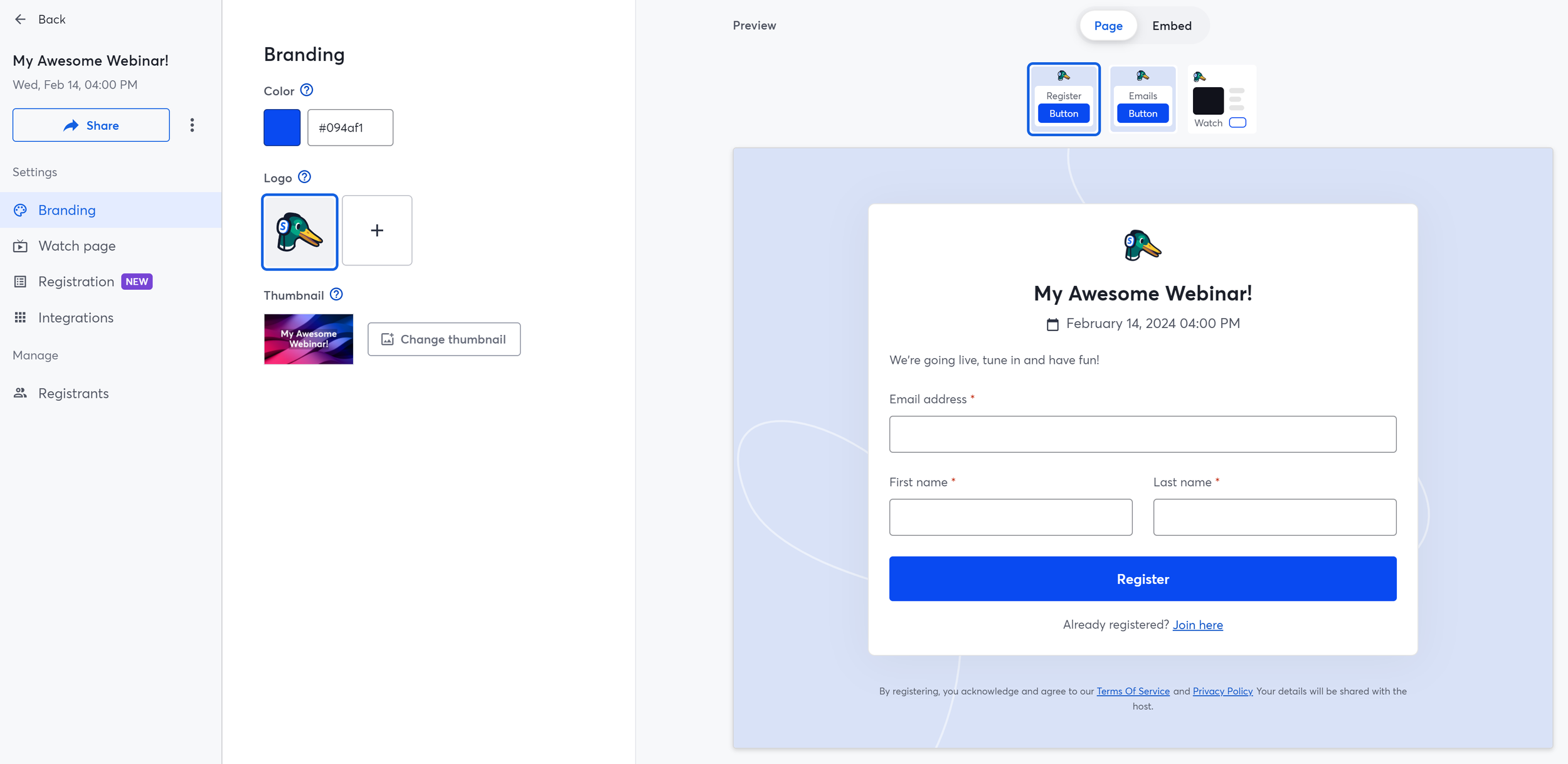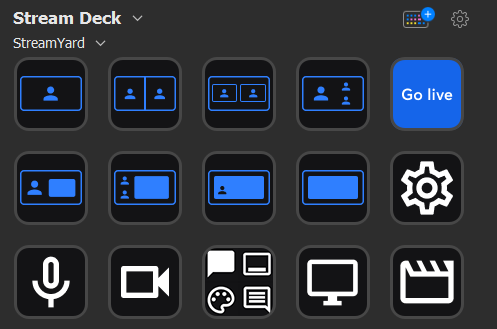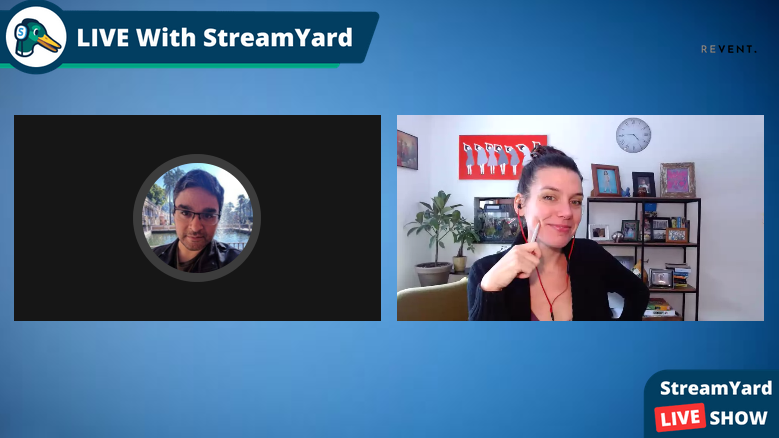The holidays are just around the corner, which means there's no better time to deck those halls, open those wallets and upgrade your tech! Whether you’re shopping for a content creator, a remote work traveler, or someone who just wants their video calls to look a little more jolly, Revent has you covered. We've compiled a list of the latest and greatest gadgets to bring joy (and a touch of professionalism) to your home livestreaming and conferencing setup, or for anyone that made the nice list this year. Check out our top picks for 2025 below!
The Ultimate Webcam
Logitech MX Brio
Make every video call crystal clear with the Logitech MX Brio, boasting 4K resolution, auto light adjustment, and AI-powered framing. It’s ideal for business and power users but perfect for anyone who wants to look sharp, whether they’re hosting a livestream or attending a virtual holiday party.
Price: $199.99
Where to Buy: Logitech Official Store
Studio-Quality Audio
Elgato Wave 3 Dynamic Microphone
Sound as good as you look with this professional-grade dynamic microphone. The Elgato Wave 3 is tailor-made for podcasters and streamers, delivering exceptional audio quality with easy to access controls while reducing background noise automatically.
Price: $149.99 $119.99
Where to Buy: Elgato Official Website
Lighting Perfection
Govee RGBIC Wi-Fi Gaming Light Bars
Brighten up your streams and create a festive holiday ambiance with Govee’s RGBIC Gaming Light Bars. These smart, color-changing lights sync to your voice or music, adding a touch of magic to any setup, while also providing excellent forward facing light for more professional applications.
Price: $89.99 $54.99
Where to Buy: Govee Online Store
Seamless Backdrops
Elgato Green Screen
Take your livestreaming, content records and video calls to the next level with the Elgato Retractable Green Screen. It’s easy to set up, disappears into its casing when not in use, and it’s a perfect solution for limited spaces, making your office chair appear as if you were sitting in the studio.
Price: $159.99 $129.99
Where to Buy: Elgato Official Website
Essential Connectivity
Anker 543 Slim 6-in-1 USB-C Hub
Increase your inputs in style with the Anker 6-in-1 USB-C Hub, or with any of the USB Hubs offered by Anker that fit your needs. Offering multiple ports in a single unit for Ethernet, HDMI, USB-A and USB-C, this sleek hub is perfect for expanding a laptop’s existing capabilities, and we love the slim design on this one as well. An ideal stocking stuffer for streamers and remote workers alike.
Price: $39.99
Where to Buy: Amazon
A Monitor that Travels
Lepow Portable 15.6” USB Monitor
Expand your workspace wherever you are with the Lepow Portable monitor series. This lightweight 15.6-inch portable monitor connects via USB-C and offers Full HD resolution, making it ideal for multitasking during livestreams, displaying presentation slides, video editing, or just general productivity use. A lightweight, low profile monitor will always come in handy on the go, and they’re a must have for our Revent gear bags.
Price: $109.99 $98.99
Where to Buy: Amazon
Control at Your Fingertips
Elgato Stream Deck Neo
Upgrade your workflow with the Elgato Stream Deck Neo. Featuring an intuitive touchscreen, advanced customization options, reactive visual display and smart profiles, it's a perfect little device for streamers, professionals and tech enthusiasts looking to enhance productivity and add custom buttons to their computing setup without having to program.
Price: $99.99 $79.99
Where to Buy: Elgato Official Website
A Work-From-Home Backsaver
Ergotron WorkFit-Z Mini Sit-Stand Desk Converter
Keep your energy high and legs moving during long virtual meetings or marathon editing sessions with this ergonomic sit-stand desk converter. Resting on top of your current desk to provide height when needed and easily removable when not, it’s sturdy, stylish, and perfect for optimizing the workspace with an eye towards long term health.
Price: $299.00
Where to Buy: Ergotron Store
The Home Network Upgrade
TP-Link Deco BE63 Tri-Band WiFi 7 Whole Home Mesh System
Say goodbye to buffering! The Deco BE63 mesh WiFi system from TP-Link ensures your livestreams and video calls stay smooth and uninterrupted, no matter where you are in the house. Featuring cutting edge WiFi 7 technology and data transfer rates of 10 Gigabits per second, the whole family will love the upgrade to your network's consistency and coverage as well.
Price: $799.99 $579.99 (3-pack)
Where to Buy: TP-Link Deco Systems Store
As we wrap up, we hope you’ve found inspiration for the tech minded on your holiday shopping list, and a few goodies to add to your own wishlist as well. Happy shopping, and from all of us at Revent, may your holiday season be warm, merry and bright from the monitor glow of your flawless livestreaming setup!