Discover 6 practical wellness tips to boost health, focus, and engagement during virtual meetings and webinars. From hydration to movement, this guide helps remote professionals thrive online
Incorporating AI into Live and Virtual Events
AI has officially entered the event chat—and no, we don’t mean clunky robots roaming your conference floor (yet). But we’re big fans of any tech that actually helps the people behind it shine. From immersive livestreams that adapt in real time to fully customized virtual conferences and productions, artificial intelligence has the potential to reshape how we plan, produce, edit and personalize experiences. But what does “using AI in events” really mean?
At Revent, we often work with customers who are relatively new to AI and not quite sure where to start. So here are a few real-world ways you can use AI today to upgrade your events without breaking your brain or budget, along with tools to try and tips to keep things human. Because nothing kills good vibes faster than a chatbot that calls your VIP speaker by the wrong name.
1. Let ChatGPT Power a Smarter Event Assistant
Say goodbye to repetitive attendee emails like “What time does the keynote start?” and “Where’s the coffee?” AI tools like ChatGPT (via OpenAI API or through platforms like Intercom, HubSpot, or Tidio) can be trained on your event FAQs, schedule, speaker bios, and even venue maps to answer real-time questions in a natural, conversational tone on your website, in your app, or even in a Zoom chat. It’s a great tool for first line support, and will free up your staff to focus on the more difficult questions and pressing issues.
⚡Use Case: Set up a chatbot on your event website or app that handles logistics questions ("Where’s parking?" or "What time is the fireside chat?") so your team can focus on the curveballs.
💡Helpful Tip: Don’t just drop a generic chatbot in and hope for the best. Use your own content to train it, and always test thoroughly, especially if it’s answering attendee questions or interacting on livestream platforms like YouTube or Twitch.
2. Sora + Scripting = Video Magic for Short-Form Content
Creating compelling video content doesn’t always require long hours in the weeds of video editing software (but hey, that’s what we’re here for). Just need a quick promo video or session recap? AI video tools like Sora, a text-to-video generator in active development, and similar programs such as Runway, Synthesia, or Pictory can take a written prompt and turn it into a visual asset. While it can seem like magic, just don’t expect it to generate a virtual copy of your CEO or replicate every detail of your style guide—yet.
⚡Use Case: Let’s say you need a teaser video for your hybrid conference. Instead of scrambling to shoot B-roll, you can use AI tools to generate clips based on a script or create an animated explainer video for navigating your event platform.
💡Helpful Tip: These tools are great for early-stage concepts, placeholder visuals, and short-form marketing content, but they’re not quite ready to replace live footage or professional edits. Use them for speed and ideation, not your main stage sizzle reel.
3. Create Personalized Experiences with AI-Powered Platforms
There are no shortage of options when it comes to choosing a virtual event platform, and AI powered personalization features can be a meaningful differentiator when choosing your event home. Platforms like Swapcard, Brella, or Grip use machine learning to recommend which sessions to attend based on interests, suggest networking matches or even adjust closed captioning to suit individual learning styles, while also adapting in real time as it takes in new information. It’s like browsing Netflix, but for conferences.
⚡Use Case: During a multi-day virtual summit, attendees get customized agendas and meetups based on their job title, past sessions viewed, selected keywords or questions they ask in chats.
💡Helpful Tip: Be transparent. Let users know their preferences are being used to improve their experience, not sold to the highest bidder. Also, give people a way to opt out or reset recommendations if they feel too boxed in.
4. Predictive Analytics for Smarter Planning and Post-Event Insights
AI doesn’t just help during the event—it can shine before and after, too. Using predictive analytics, AI tools can sift through past registration data, social trends, and even email click-throughs to help you figure out what’s going to work next time. Tools like Hubilo, Bizzabo, and Google Analytics with AI-powered insights help you predict attendance trends, ideal session times, and high-interest topics before you finalize the agenda.
⚡Use Case: You can run predictive models to forecast which marketing emails will convert best, which session titles will boost signups, or which speakers are likely to drive the most engagement based on past data.
💡Helpful Tip: AI insights are just that—insights. Use them as a guide, not gospel. Combine data with your on-the-ground experience and knowledge of your audience to make the final call.
5. Make Your Event More Accessible with AI Transcription and Voice Tools
Want to reach an even broader audience and enhance your event’s inclusivity? AI-powered transcription and text-to-speech tools like Otter.ai, Descript, Trint, and ElevenLabs makes it easier than ever to enhance the way guests can watch and review their sessions. With their help you can caption livestreams or create transcripts in real time, turn spoken content into searchable text, or even generate human-like voiceovers with just a few clicks.
⚡Use Case: Livestream a keynote and automatically generate live captions. After the event, offer downloadable transcripts for SEO or accessibility, or use AI voice tools to produce multilingual audio recaps.
💡Helpful Tip: Choose tools that support custom vocabulary, especially for names, acronyms, or industry-specific terms, to avoid awkward mispronunciations. And don’t forget to proofread auto-transcripts before publishing, just to be sure the machines did their job right.
6. Turn Hours Into Highlights For Your Social Media Posts
You crushed your event. But now you’ve got hours (and hours) of footage sitting on a hard drive and your social team is already asking, “Can we get some clips for Instagram by tomorrow?” Luckily, you don’t need to camp out in your editing suite all night anymore to make that happen.
AI-powered editing tools like Veed.io, Wisecut, Opus Clip, and Munch use machine learning to automatically detect highlight moments based on engagement cues like speech tone, facial expression, and keyword emphasis. Then once you’re happy with the content, they frame, cut, caption, and resize them for your favorite platforms. Instagram Reels, TikTok, LinkedIn, YouTube Shorts—it’ll handle them all, in far less time it would take to create each clip individually.
⚡Use Case: Upload your full session recording, select your preferred vibe (motivational, educational, punchy, etc.), and let the platform do its thing. In a few minutes, you’ll have multiple clips to review without lifting a single editing finger.
💡Helpful Tip: AI can have run into trouble with niche jokes and inside references, so always give final clips a human once-over or generate more options if you aren’t happy with the initial results. Also utilize any branding presets available (logos, fonts, lower thirds) so your clips still feel on-brand and polished.
and finally…
Don’t Let AI Run the Whole Show—Know Its Limits!
AI is a powerful tool for crunching numbers, creating content out of thin air, and speeding up repetitive tasks, but it doesn’t always understand nuance or context, and may even force itself to provide definitive answers that don’t exist instead of simply saying “I don’t know.” Over-relying on it can lead to robotic content, incorrect information, misfires in guest communication, and even trust issues if you don’t disclose how you’re using it.
For example, a fully AI-generated event agenda might sound efficient, but it could result in sessions that lack thematic cohesion, contain minor errors, or feature speakers and sessions that don’t serve your specific event goals. As a rule of thumb, utilize AI driven tools to assist, not to automate. Try to be as descriptive as possible when prompting, refine your results, and always review what you generate, from session titles to on-screen graphics, to make sure nothing inhuman falls through the cracks.
So… What’s Next?
To start growing more comfortable with what these tools can do for you, a good suggestion is getting some hands on experience with any recently added AI features in the applications you’re already using and familiar with. Zoom, Microsoft 365, Google Workspace and Adobe Creative Suite have all introduced powerful new capabilities that are worth playing around in. But success starts with using these tools intentionally, with real goals and thoughtful design behind them.
AI isn’t just a trend, it’s quickly becoming a foundational tool across the event industry. And as the technology continues to improve, its potential for impact grows as well. At Revent, we’re helping clients navigate this new frontier by blending the benefits of AI with the creativity, polish, and expertise that planners, staff, presenters and producers bring to the table.
Want to explore how AI can fit into your next production? 👉 Let’s talk about custom solutions for integrating smart tools into your event workflow—without losing the human magic.
Top 5 Virtual Event Platforms for 2025
If there were an Olympic sport for trying virtual event platforms, we would have at least a bronze. Maybe silver, if coffee counts as performance-enhancing. After years of livestreaming, consulting, and seeing the back end of more platforms than we care to admit, here are our are top 5 picks for 2025—with everything you actually want to know!
1. Accelevents
One of our go-to’s, Accelevents is flexible, scalable, and surprisingly easy to use—like the friend who actually shows up on time and brings snacks. Bonus points for robust integrations and clean design.
💰 Cost: $8,000+ per event
✅ Pros: Easy to use, great for hybrid events, strong analytics
🎯 Best For: Mid-sized virtual or hybrid conferences where flexibility is key
2. Zoom Events
We all know this one… but who doesn’t love a familiar surrounding, and it’s also full of features that stretch far beyond your weekly team syncs. Just make sure you explore the Events side—it’s like discovering your mild-mannered coworker moonlights as a DJ.
💰 Cost: $1,490 /year license + usage fees (based on attendees)
✅ Pros: Familiar, reliable, scalable, strong support
🎯 Best For: Webinars, multi-session events, or when you just want something that works
3. Remo
If you really love tables… well Remo is the place to be! Remo’s virtual table layout works well for smaller events and networking-focused meetups. It’s like a digital cocktail party, minus the sore feet.
💰 Cost: $699+ per event or monthly plans from $299/month
✅ Pros: Interactive virtual tables, great for small groups, fun UI
🎯 Best For: Workshops, networking sessions, or virtual team-building events
4. On24
The data powerhouse and one of the OG’s in this space. On24 is built for lead generation, content hubs, and big-business webinars. Slick, professional, and kind of obsessed with analytics—but in the best way.
💰 Cost: Starts around $39,000/year
✅ Pros: Enterprise-level data, content hubs, post-event analytics
🎯 Best For: Lead gen, B2B marketing events, and corporate webinar series
5. Webinar.net
Simple, scalable, and surprisingly powerful. Webinar.net is built for marketers who want clean branding, ease of use, and zero technical tantrums. Great for high-volume webinars and those “we need this to just work” moments.
💰 Cost: $6,000+ per year
✅ Pros: Clean interface, solid for large-scale webinars, no downloads needed
🎯 Best For: High-volume, professional webinars with minimal fuss
There’s no perfect virtual event platform—only the one that’s perfect for your event. Whether you need stunning visuals, airtight webinars, or networking magic, there’s a tool out there that won’t make your AV team cry.
Need help figuring out which one fits your goals and budget? That’s literally what we do at Revent Consulting. We’ve been there, streamed that.
Let’s plan a virtual (or hybrid!) event that actually feels like a real experience—minus the buffering and awkward silences.
From Script to Screen: 5 Key Tips for Crafting an Inspiring Nonprofit Mission Video
What’s the first thing that comes to your mind when you think “nonprofit mission video”? If you grew up in the 90’s Sarah McLachlan is probably playing and pictures of sick animals are flashing by. A compelling video has the power to inspire action, engage donors, and communicate the heart of your cause, however your message no longer needs to sit solely in sadness to make a large impact at your annual fundraiser. This can be a chance to tug at heartstrings, but more importantly, showcase the amazing stories from your organization, wow your audience, and create a positive call to action that will result in numerous generous donations (well, at least that’s the goal!).
Here are five essential tips to ensure your video is as powerful as it is unforgettable:
1. Start with the Why
Before your camera crew arrives to start filming, it is always best to start with the storyboarding process. Define the core message of your video, identify the key interviewees that can bring a human side to your message, and plan out the visual sequence in a way that will best support your narrative. Skipping this vital step could leave you with a confusing, meandering mess, or deep in the editing weeds trying to make your content make sense.
For example, if your organization is a summer camp that financially supports underprivileged children through donations, focus on a few key recipients, capture their joy, what they’ve learned at camp, and what it means for their future. Interview not just the children, but also their counselors and their parents to capture the full spectrum of emotions and impact on the entire community. Use the mission video to shepherd your donors through a journey of joy that campers experience to truly showcase how their dollars will directly impact the community.
2. Prioritize Authenticity
Authenticity is the key ingredient when it comes to nonprofit storytelling, and there’s no way to fake it. Use real people, real stories, and real moments to create a genuine connection with viewers. Avoid scripted dialogue (unless you want your subjects to sound like robots) and instead, film organic conversations to capture natural and heartfelt responses from those sharing their experiences. Raw emotional responses, from laughter to conviction to tears, will make your story real and personal for your subjects and your audience. One of our favorite ways to end videos is with the sound of laughter and joy, and here is a perfect example from one of our long-time clients Friendship Home:
3. Use High-Quality Audio and Lighting
Ever been on a Facetime call with a toddler? It can make even the sweetest moments feel like a rollercoaster that never ends. No matter how powerful a message is, its impact can be lost if viewers are struggling to hear or see your content clearly. We recommend investing in a professional camera crew that will be able to capture crisp audio, multiple camera angles, and incorporate natural or soft lighting to ensure your subjects look their best. A great crew will also help you design your shots to amplify your messaging instead of distracting from it, whether it’s finding the right background, creating a sense of depth of field, or proactively preparing for painless shot matching and editing once the cameras stop rolling.
4. Keep It Concise and Impactful
Attention spans are notoriously short at fundraiser events, especially when there’s wine and hors d’oeuvres involved. We find it best to keep your video between 2-5 minutes to maximize impact before the phones come out. Determine the most compelling aspects of your story early on, focus on highlighting those key points over trying to fit everything and everyone in, and use strong visuals to enhance the words of your interview subjects instead of separating them. A well-paced video with intentional editing keeps viewers engaged as you take them through an emotional journey: from the problem, to the solution (THAT’S YOU!) to the positive outcomes. Here is a video that we created for The Second Step, an amazing organization that does some incredibly hard work filled with even harder stories, while ending the video with a hope:
5. End with a Clear Call to Action
What do you want your donors to do after watching? Whether it’s donating, volunteering, or sharing your message with others, make sure your call to action is clear and easy to follow. The person speaking directly following the video should refer back to the key messages of the video and directly launch into the ask, whether it’s a paddle raise or guests filling out a donation form online. Take hold of this momentum to direct your guests to an immediate action.
By following these five tips, your nonprofit mission video will be on the right path to effectively capture hearts, drive engagement, and inspire meaningful action for your important cause. Need help crafting a show-stopping video for your annual gala? Revent Consulting is here to guide you through the process. Let’s make your mission unforgettable!
The Roadmap to a Flawless Hybrid Corporate Town Hall
So, you’ve been tasked with planning a hybrid corporate town hall for your company. No pressure, right? Just seamlessly connect in-person attendees with virtual participants while making sure tech doesn’t betray you and everyone actually pays attention. Easy! (Deep breaths.) Let’s break it down into four key steps that will help you keep your sanity while pulling off an event that even the CEO will be impressed by.
1. Define Your Why (Before It Defines You)
Are you rallying the troops? Sharing big company updates? Celebrating a large milestone or team accomplishment? Defining the purpose of your town hall early on will guide all your decisions—from the agenda to the technical setup. Keep it clear, concise, and most importantly, aligned with what your employees actually care about (spoiler: they really want to know their jobs are secure and free snacks always help).
2. Tech Checks: Your Best Friend
If there’s one universal truth in hybrid events, it’s that technology will either make you look like an event genius or leave you questioning your life choices. Invest in a solid AV partner, ensure your platform supports real-time interaction, and for the love of all things digital, do test runs to not only test the technology at your live and remote locations, but also for your speakers to get comfortable ahead of time. Lastly, include your AV partner in pre-event discussions and don’t hesitate to ask for advice. They have seen a few things, and can be a great assist when planning for worst case scenarios, just in case the event gods do not grace you that day.
3. Engagement: It isn’t just for fun
Virtual attendees tuning in from their home or global offices truly need a reason to stay engaged beyond checking their emails in another tab. Use live polling, hold a live Q&A, and enable interactive elements to keep them involved (flying emojis are your friends!). And for the in-person audience? Keep the energy up with engaging speakers, great visuals, video clips, and maybe a strategically timed coffee break. No one ever complained about extra caffeine.
4. Replays & Recaps: Why stop the convo?
Once the celebration of a job well down winds down (or at least the last slide clicks through), make sure to provide a recording and key takeaways as soon as possible. Not only does this help those who couldn’t attend, but it also gives your messaging a longer shelf life. Bonus points if you create a highlight reel with the best moments and reactions — yes, even that accidental mute-button fail can be turned into a positive.
Final Thought: Hybrid Town Halls Don’t Have to Be Hard
Planning a hybrid town hall is a balancing act, but with the right prep, partners, tech, and engagement tactics, you’ll pull off an event that feels seamless no matter where they’re watching from. And hey, if all else fails, just make sure the Wi-Fi is strong and the coffee is flowing. You’ve got this!
Contact us today for an initial consultation at no cost to start planning your next Town Hall!
Lights, Camera, Exhaustion: The Zoom Fatigue Fix
Revent's 2025 Holiday Gift Guide: Sleigh Your Livestream and Conferencing Setup This Season
The holidays are just around the corner, which means there's no better time to deck those halls, open those wallets and upgrade your tech! Whether you’re shopping for a content creator, a remote work traveler, or someone who just wants their video calls to look a little more jolly, Revent has you covered. We've compiled a list of the latest and greatest gadgets to bring joy (and a touch of professionalism) to your home livestreaming and conferencing setup, or for anyone that made the nice list this year. Check out our top picks for 2025 below!
The Ultimate Webcam
Logitech MX Brio
Make every video call crystal clear with the Logitech MX Brio, boasting 4K resolution, auto light adjustment, and AI-powered framing. It’s ideal for business and power users but perfect for anyone who wants to look sharp, whether they’re hosting a livestream or attending a virtual holiday party.
Price: $199.99
Where to Buy: Logitech Official Store
Studio-Quality Audio
Elgato Wave 3 Dynamic Microphone
Sound as good as you look with this professional-grade dynamic microphone. The Elgato Wave 3 is tailor-made for podcasters and streamers, delivering exceptional audio quality with easy to access controls while reducing background noise automatically.
Price: $149.99 $119.99
Where to Buy: Elgato Official Website
Lighting Perfection
Govee RGBIC Wi-Fi Gaming Light Bars
Brighten up your streams and create a festive holiday ambiance with Govee’s RGBIC Gaming Light Bars. These smart, color-changing lights sync to your voice or music, adding a touch of magic to any setup, while also providing excellent forward facing light for more professional applications.
Price: $89.99 $54.99
Where to Buy: Govee Online Store
Seamless Backdrops
Elgato Green Screen
Take your livestreaming, content records and video calls to the next level with the Elgato Retractable Green Screen. It’s easy to set up, disappears into its casing when not in use, and it’s a perfect solution for limited spaces, making your office chair appear as if you were sitting in the studio.
Price: $159.99 $129.99
Where to Buy: Elgato Official Website
Essential Connectivity
Anker 543 Slim 6-in-1 USB-C Hub
Increase your inputs in style with the Anker 6-in-1 USB-C Hub, or with any of the USB Hubs offered by Anker that fit your needs. Offering multiple ports in a single unit for Ethernet, HDMI, USB-A and USB-C, this sleek hub is perfect for expanding a laptop’s existing capabilities, and we love the slim design on this one as well. An ideal stocking stuffer for streamers and remote workers alike.
Price: $39.99
Where to Buy: Amazon
A Monitor that Travels
Lepow Portable 15.6” USB Monitor
Expand your workspace wherever you are with the Lepow Portable monitor series. This lightweight 15.6-inch portable monitor connects via USB-C and offers Full HD resolution, making it ideal for multitasking during livestreams, displaying presentation slides, video editing, or just general productivity use. A lightweight, low profile monitor will always come in handy on the go, and they’re a must have for our Revent gear bags.
Price: $109.99 $98.99
Where to Buy: Amazon
Control at Your Fingertips
Elgato Stream Deck Neo
Upgrade your workflow with the Elgato Stream Deck Neo. Featuring an intuitive touchscreen, advanced customization options, reactive visual display and smart profiles, it's a perfect little device for streamers, professionals and tech enthusiasts looking to enhance productivity and add custom buttons to their computing setup without having to program.
Price: $99.99 $79.99
Where to Buy: Elgato Official Website
A Work-From-Home Backsaver
Ergotron WorkFit-Z Mini Sit-Stand Desk Converter
Keep your energy high and legs moving during long virtual meetings or marathon editing sessions with this ergonomic sit-stand desk converter. Resting on top of your current desk to provide height when needed and easily removable when not, it’s sturdy, stylish, and perfect for optimizing the workspace with an eye towards long term health.
Price: $299.00
Where to Buy: Ergotron Store
The Home Network Upgrade
TP-Link Deco BE63 Tri-Band WiFi 7 Whole Home Mesh System
Say goodbye to buffering! The Deco BE63 mesh WiFi system from TP-Link ensures your livestreams and video calls stay smooth and uninterrupted, no matter where you are in the house. Featuring cutting edge WiFi 7 technology and data transfer rates of 10 Gigabits per second, the whole family will love the upgrade to your network's consistency and coverage as well.
Price: $799.99 $579.99 (3-pack)
Where to Buy: TP-Link Deco Systems Store
As we wrap up, we hope you’ve found inspiration for the tech minded on your holiday shopping list, and a few goodies to add to your own wishlist as well. Happy shopping, and from all of us at Revent, may your holiday season be warm, merry and bright from the monitor glow of your flawless livestreaming setup!